Advanced Query
To perform an advanced query, click Find-Select > Query, and then click Advanced.
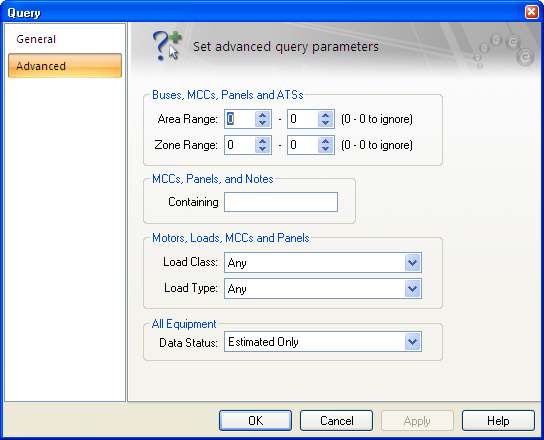
Figure 1: Advanced Tab of the Query Dialog Box
| Option | Description |
|---|---|
| Bus Area Range | If you are selecting buses, only buses whose areas fall within this range are considered. For example, a bus area range of 3-5 would match a bus in Area 3, 4, or 5 but not a bus in Area 10. |
| Bus Zone Range | If you are selecting buses, only buses whose zones fall within this range are considered. For example, a bus zone range of 10-20 would match a bus in Zone 13, 14 or 15 but not a bus in Zone 22. |
| MCCs and Panels | This field enables you specify a string of text and any MCC or panel containing that text is selected. |
| Load Class | Each of these items can be assigned a Load Class of Non-essential, Essential, or Critical in their data dialog boxes. Select a class or combination of classes from the list. |
| Load Type | Select the load type you want to search: Any loads, Linear, or Harmonic. |
| Data Status | You can query for items with incomplete data, estimated data or verified data, or any status of data entry. All equipment has the Data Status in the Comment tab. The program selects items on the one-line that match the data status. You can then color code the items by selecting the desired color from the color palette. |
More Information
| Making One-line Diagrams | |
| Selecting Items |

|